Friday, April 1, 2016
The Corrector by Reporting Central
From the folks who brought us The Closer, we now have The Corrector. I spent some time this morning with Gianmarco Salzano gsalzano@reporting-central.com and Clark A. Patterson cpatterson@reporting-central.com looking at a new product called The Corrector. This new product is very nice, and worth a look if you find yourself needing to correct distributions often. It makes correcting posted AP transactions easy while providing an audit trail for the change.
Let’s say you post some AP transactions, but later realize they were distributed to incorrect GL accounts. With The Corrector, you can simply click on the Correct button and adjust the distribution to point it to the correct account. The correcting journal entry is automatically created and linked to the original transaction.
I thought this made the process of correcting a distribution seamless and provided an audit trail as to what was done and why it was done. It was so much easier than trying to figure out what correcting entry went with which transaction (we’ve all been there at one time or another). It’s a small piece of functionality that makes correcting posting transactions much easier. It doesn’t change the original transaction, it provides a means for you to easily correct the distributions using a correcting journal entry that is linked to the original entry. I liked it.
The price was good and it was very easy to use. Take a look at http://reporting-central.com/the-corrector-for-ap-distribution/.
Kind regards,
Leslie
Friday, February 26, 2016
What?! Referential Integrity Checked on a Clear Data Table.
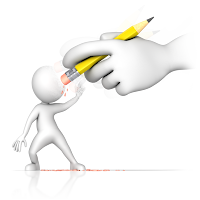 I learned something today from Lawrence Reid at ConexusSG that impacted the Clear Data file maintenance
utility. They set up some National Accounts and then wanted to clear the
Customer Master table. Once you create National Accounts, none of the customers
with children will be cleared. After you run the utility you will get an error
on your report that states:
I learned something today from Lawrence Reid at ConexusSG that impacted the Clear Data file maintenance
utility. They set up some National Accounts and then wanted to clear the
Customer Master table. Once you create National Accounts, none of the customers
with children will be cleared. After you run the utility you will get an error
on your report that states:You can't clear data in the parent table RM Customer MSTR until you have cleared data in the child table RM National Accounts Master.
Wow! I’d never seen that before. It does delete all of the customers with no ‘child’ companies, but any customers with children are left intact.
Until next time,
Leslie Vail
Tuesday, March 17, 2015
Upgrade from GP 2010 to GP 2013 R2
Question: How do you upgrade from GP 2010 build 2390 to GP 2013 R2
Answer: The documentation from Microsoft that delineates the upgrade path from GP 2010 to GP 2013 R2 is missing the current build of GP 2010 (as of 3/16/2015). The document from Microsoft can be found here: https://mbs.microsoft.com/partnersource/northamerica/support/hot-topics/HOT_TOPIC_MDGP2013Upgrade#UpgradePaths.
The line missing is how to upgrade to GP 2013 R2 from 11.00.2390. The answer is that you have to upgrade to 12.00.1826. The build numbers for both GP 2010 and GP 2013 R2 are achieved after installing the January 2015 Hotfix. Thanks go out to Paul Degneau, at Standard Process www.Standardprocess.com, for suggesting this to me.
Enjoy!
Leslie
Monday, March 2, 2015
Values for SY01402 - System User Defaults
| syDefaultType | Definition |
|---|---|
| 1 | SCBARAUTOHIDE |
| 2 | SCBARWHICHSIDE |
| 3 | SCBARWIDTH |
| 4 | SCBARICONSIZE |
| 5 | SCBARAUTOOPEN |
| 6 | UNDERLINED_PROMPTS |
| 7 | COLORSCHEME |
| 8 | BACKGROUND |
| 9 | TOOLBARBUTTONS |
| 10 | MESSENGER |
| 13 | REMINDERS |
| 14 | MAPPOINT |
| 15 | FIELDSECURITY |
| 16 | COMMISSIONS |
| 17 | VENDORLISTSORT |
| 18 | VENDORLISTINACTIVECB |
| 19 | CUSTLISTSORT |
| 20 | CUSTLISTINACTIVECB |
| 21 | ITEMLISTSORT |
| 22 | ITEMLISTINACTIVECB |
| 23 | SOPITEMMISSINGCB |
| 24 | POPITEMMISSINGCB |
| 25 | EMPLISTSORT |
| 26 | EMPLISTINACTIVECB |
| 30 | AUTOCOMPLETE |
| 31 | PRINTONEPOPERADDRESS |
| 40 | HRVETSNAICSNUMBER |
| 41 | LISTWINDOWSIZE |
| 42 | NAVBAR_BIGBTNCOUNT |
| 43 | SOPMANAGESOPTYPE |
| 45 | CPRCONVERSION |
| 46 | SQLREPORTING_TARGETLOC |
| 47 | SQLREPORTING_RPTMGRLOC |
| 48 | SQMOPT |
| 49 | SHAREPOINTSERVERURL |
| 50 | LOCKEDTOOLBARS |
| 51 | REGKEY |
| 52 | HOMEPAGEMETRIC |
| 53 | HOMEPAGEREMINDERS |
| 54 | HOMEPAGEOUTLOOK |
| 68 | MFG_MODULE_ENABLED |
| 69 | REMINDERSCUES |
| 70 | REMEMBEREDCOMPANY |
| 71 | REMEMBERUSERENABLED |
| 72 | SHOWALLMETRICS |
| 80 | RPTTEMPLATES_ENABLED |
| 82 | RPTTEMPLATES_ALLOWSTDORTEMPLATE |
| 83 | POSITIONCONTROL |
| 84 | FACTBOX_ROTATIONFREQUENCY |
| 85 | FACTBOX_IMAGESIZE |
| 90 | ISSHAREPOINTONLINE |
| 91 | EMAIL_SERVER_TYPE |
| 92 | EMAIL_PROTECT_WITH_PASSWORD |
| 93 | EMAIL_PASSWORD_RADIO |
| 94 | EMAIL_PROTECT_PASSWORD |
| 95 | PHONEHOME |
| 96 | SLAHWINDOW |
| 97 | WEBCLIENTSQLLOGIN |
| 1493 | SMARTLIST |
| 22001 | MBS_DEXPROFILE |
| 22002 | MBS_SQL_LOG |
Leslie
Thursday, February 19, 2015
How to disable "Checking for newer builds" message in Rockton software products
Given the well-deserved popularity of Rockton Software’s (http://www.rocktonsoftware.com/) products, such as ‘SmartFill’ and ‘The Dynamics GP Toolbox’, it has come to my attention that it checks for newer builds each time you sign in. Kind of like the ‘Welcome to Dynamics’ trill from years ago, this can get annoying. Fortunately, Rockton has addressed this issue and published the following KB article to address it.
Jim Moore, at Wesco Valve and Manufacturing Company (www.sswesco.com) was kind enough to send me the article below:
Issue:
Disabling the "Checking for newer builds..." message. Note: This setting is user-specific.
Option 1.
To disable this feature, go through the following steps:
- Click on the Help icon in the upper-right corner of GP.
- Select Rockton Software Support at the bottom of the list.
- On the menu, click Settings >> Rockton Software Preferences.*
- Under the User-specific settings section, bring up the individual user for whom you want to change the setting.
- Unmark the Enable check for newer builds at the login for each user that doesn’t want to have that process run.
Note: These settings are stored in a table in the DYNAMICS database, so you don’t need to do this at each workstation.
*Step 3, the path may vary. It may be Rockton Software Support | Preferences | Rockton Global Settings.
Note: All users will be marked by default but the check for newer builds will only appear for PowerUsers and users assigned to the Administrator role for Rockton Software products within Security. If you use Auditor, then it is based on those users you marked as Admins. in the Auditor System Settings window.
Option 2.
To do a mass update on the table that the information is stored in, you can run the following script in SQL Management Studio. You can then view what the values are for that particular setting in the RS_Global_Setting_Value column (1 = Enabled and 0 = Disabled)**. Be sure to have a backup made prior to running the script.
USE DYNAMICS
UPDATE RSIGLOBL SET RS_Global_Setting_Value = 0 WHERE RS_Global_Setting_Key = 'EnableNewerBuildCheck'
More Information:
When you install any Rockton product after turning this off, you will receive a prompt at the end of the install to re-enable the setting if it has been disabled.
**It is recommended that you leave at least one person enabled, so that they are notified when a new build is available.


